Driver download locations
- Konica Minolta Bizhub C308 search for "Bizhub C308"
- Konica Minolta Bizhub C458 search for "Bizhub C458"
- Konica Minolta Bizhub C4000i search for "Bizhub C4000i"
Setup Instructions
These instructions were made using macOS 12. Screenshots and names may differ on other versions of macOS
- Go to the Konica Minolta Download Centre page
- Search for the model of the Photocopier (we have "Bizhub C458" and "Bizhub C308" MFDs) or printer (we have "Bizhub C4000i" printers)
- In the Drivers section, change the second drop down box to the correct version of macOS
- Download the most recent version of the driver
- Open the dmg file and then run the pkg installer.
- Once completed close the application, unmount the image and delete the installer.
- Open System Preferences > Printers & Scanners then click on the '+' icon
- Select the "IP" tab
- in the "Address" field enter the full hostname name of the printer (e.g. kavli-copier.ast.private.cam.ac.uk)
- From the "Use" dropdown select "Select Software..." then select the model of MDF (you use a web browser to connect to the full hostname of the printer).
- Use the OK button to close the printer software dialogue, then click on "Add" then "OK"
- To check that the printer driver is working click on "Options & Supplies...", then navigate to the "Supply Levels" tab