These instructions were made using macOS 12. Screenshots and names may differ on other versions of macOS
- Start 'System Preferences'
- Select 'Print & Fax'
- Click the '+' icon at the bottom of the printer list
- Select the 'IP' tab
- Select 'Internet Printing Protocol - IPP' from the 'Protocol' Drop down menu
- In the 'Address' text box enter "printers.ast.cam.ac.uk"
- Enter printers/printername in the 'Queue' text box (eg. "printers/ewps" for ewps; see https://local.ast.cam.ac.uk/computing/resources/printers for a complete list)
- Enter the name of the printer in the Name field (eg.ewps)
- Ensure Use: is set to "Generic PostScript Printer"
- Click 'Add'
- If you are presented with a "Setting up" dialogue make sure 'Duplex Printing Unit' or equivalent option is selected