Driver download locations
Setup instructions
These instructions were made using macOS 12. Screenshots and names may differ on other versions of macOS
- Go to the site above and download the printer driver for your version of macOS.
- Install the printer driver but when it gets to selecting a printer do not select a printer. The installer might suggest you set up a printer, close this dialogue without selecting a printer.
- Go to the Printers and Scanners panel in System Preferences and use the '+ icon to add a printer.
- Select the 'IP' tab (the middle globe-like icon) and enter the following settings:
- Address: 'printers.ast.cam.ac.uk'
- Protocol: 'Internet Printing Protocol - IPP'
- Queue: printers/<printer name> (e.g. colour11)
- Name: A suitable name that'll allow you to find the printer again
- From the Use dropdown menu select "Select Software..." and search for the printer model (e.g. "6700". Use the DN variant of the driver. Click OK then Add
- If you are presented with an 'Options' dialogue make sure 'Duplex Module' is set to installed, then click on OK.