skip to content
Driver download locations
Setup Instructions
- Download the "HP Universal Print Driver" from the links above.
- Run the downloaded exe, click Unzip then OK. This will start the installer.
- Allow HP Inc. to make changes to your machine if prompted.
- Accept the End User Licence Agreement
- Select Traditional Mode then click next
- In the text box type in http://printers.ast.cam.ac.uk/printers/printername (eg. http://printers.ast.cam.ac.uk/printers/colour11 for colour11; see https://local.ast.cam.ac.uk/computing/resources/printers for a complete list)
- Click 'Okay', then 'Next'
- From Manufactures (left panel) click on HP and then find the printer in the list on the left or use a driver starting with "HP Laserjet A4/Letter".
- Click 'Okay', then 'Next'
- You can print a test page if required, then click on Finish (this should open the "Devices and Printers" window) and Finish again
- In the Devices and Printers window right-click on the newly installed printer and select "Printer properties"
- Go into the Device Settings tab and ensure change "Duplex Unit" is set to "Installed", then click on OK.